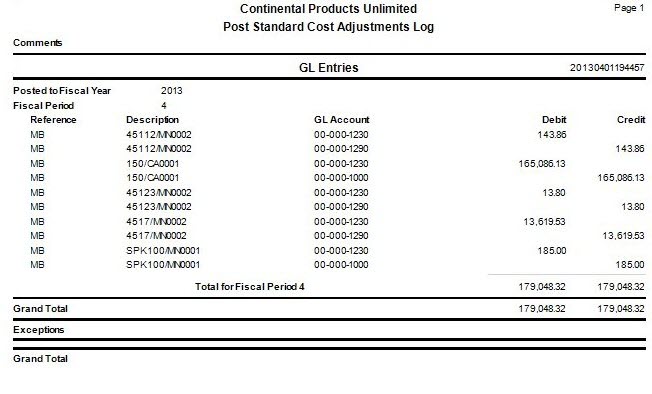Traverse Standard v11.0
Post Standard Cost Adjustments
Use this function to update inventory standard costs and post entries to GL. A credit is made to the Standard Cost Adjustments account as defined using the Business Rules function, and a debit is made to the individual asset account for items defined in the Inventory database.
This function posts the standard cost adjustments to inventory, changing the inventory standard cost for those items included in the update. Generally that is the extent of the post, but if the costing environment is using Standard Cost, a journal entry is created in GL using the revenue/expense account entered in the transaction and the asset account for the inventory item, set up in the IN Account Codes.
Example: Let us say the GL account entered in the transaction record was 5113 and the GL Inventory account as set up in the IN Account Codes was 1292. Let us say the standard cost was changed from $1.50 to $1.70. Again, we are assuming the system was using standard costing as the costing method, and we will assume 300 units were in stock. At this point, the system would make a $60.00 debit to account 1292 and a $60.00 credit to account 5113
When Bills of Material is interfaced to General Ledger the following journal entries are made:
If the standard cost adjustment is an increase in the standard cost from the current standard cost for items:
| Account | Entry |
| Inventory | Debit |
| Adjustment Account | Credit |
The Inventory account is coming from the Account Code assigned to the item in the Inventory Item setup. The Adjustment Account is the account entered into the Update Standard Costs screen.
If the standard cost adjustment is a decrease in the standard cost from the current standard cost for items:
| Account | Entry |
| Inventory | Credit |
| Adjustment Account | Debit |
The Inventory account is coming from the Account Code assigned to the item in the Inventory Item setup. The Adjustment Account is the account entered into the Update Standard Costs screen.
- Print the Standard Cost Adjustment Report.
- Print, if applicable, the Rollup Standard Cost Log.
- Select the Do the following, then check the box check box.
- Enter any applicable comments in the Comments field.
-
Click a command button to
Click To OK Begin processing Activity View the Activity Log for periodic processing. Reset Set all fields to their default values