Traverse Standard v11.0
CRM Dashboard
Use the CRM Dashboard function to view recent activity and opportunities for your contacts.
The dashboard is divided into multiple sections to view different functions and parts of the contact setup.
- Contact - The contact area will show the basic information for the selected contact such as the Type, Status, Contact Status, Title, the full Name, and Address.
- Tasks - The tasks area shows a history of the tasks set up and assigned to the contact with the Task Type, Description, Assigned To, Due Date, Status, and Priority displayed. You can click on the blue Tasks link to go to the Tasks function and view, edit, or add tasks for the selected contact.
- Contact Method - The contact method area will display all the contact methods you entered into the contact setup with the Method, Value, and Status displayed.
- Activities - The activities area shows a history of activities entered and assigned to the selected contact with the Activity, Description, Data/Time, Value, Duration, and Notes displayed. You can click on the blue Activities link to go to the Activities function and view, edit, or add activities for the selected contact.
- Opportunities - The Opportunities area shows a history of activities entered and assigned to the selected contact with the Description, Status, Referred By, Target Data, Probability, Resolution, and Notes displayed. You can click on the blue Opportunities link to go to the Opportunities function and view, edit, or add opportunities for the selected contact.
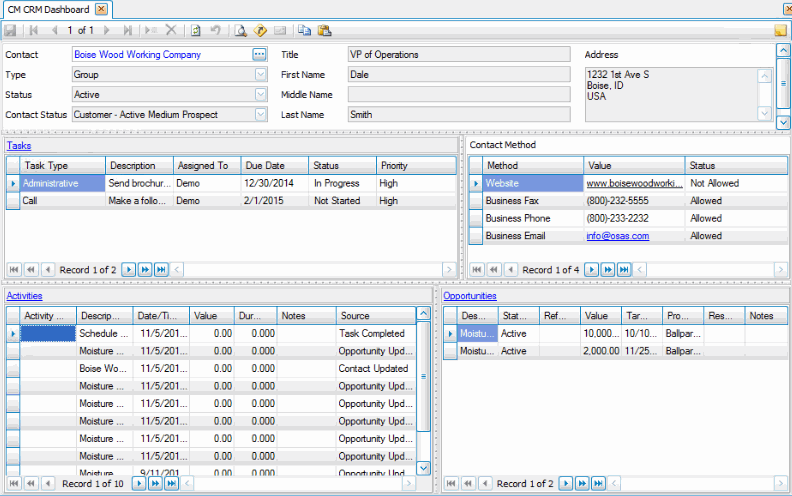
- Select a contact for which you want to view activity and opportunities from the Contact field. Double-click on the blue contact field to go to the Contacts setup screen if you want to view more details or edit the contact information.
- View the available information.
- Click the blue headings to access the applicable functions and make any necessary changes. See the corresponding sections in Help for more details on editing and adding new Tasks, Activities, and Opportunities.