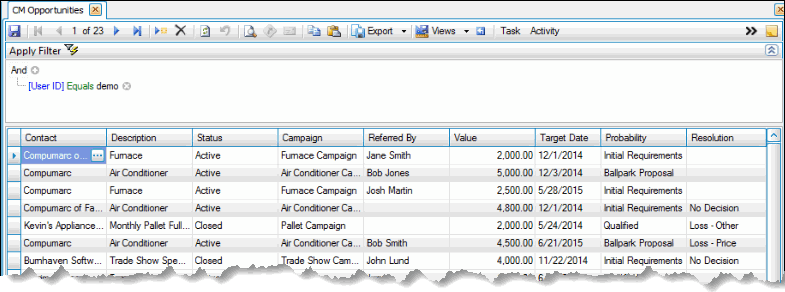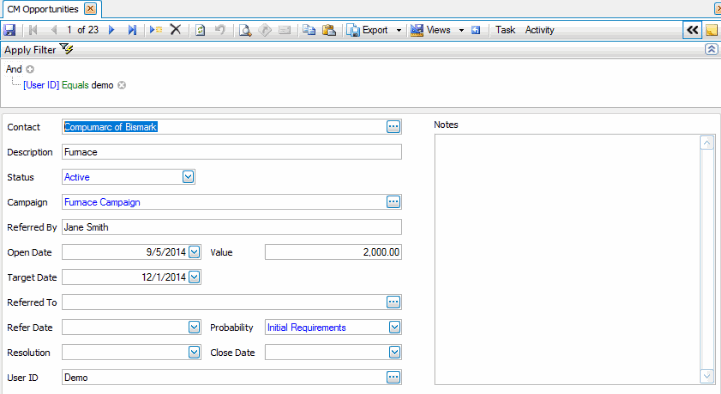Traverse Standard v11.0
Opportunities
Use the Opportunities function to record contact prospects. Each opportunity represents one possibility to extend your business relationship with a contact; taken together, opportunities can help record your sales history with a contact. Examples of opportunities include interest in products (for sales), subscription or service contract renewals (for service or support industries), or new reseller or partnership agreements (for a business as a whole).
To aid in ease of use, you have the same options available on the Opportunities screen as you do with Interactive Views, namely the abilities to filter opportunities, customize the view and save it, and export the data.
Use the Toggle button ( ) to switch between grid view and field view.
) to switch between grid view and field view.
Creating an Opportunity Record
Remember, you can double-click on any blue link to open the maintenance screen for the field data.
- Click the New button, on the toolbar, to open a blank opportunity record.
- Select a Contact from the drop-down list.
- Enter a description of the opportunity in the Description field.
- Select a status for the opportunity from the Status field.
- Select a Campaign, as applicable, from the drop-down list.
- Enter, if applicable, the name of the person who referred the opportunity in the Referred By field.
- Select the date you found out about the opportunity from the Open Date field.
- Enter an approximate value of the opportunity in the Value field. This will be used in the Opportunity Projections report.
- Select the target date for closing the opportunity from the Target Date field.
- If you are referring the opportunity to a contact, select the contact the opportunity has been referred to from the Referred To field.
- Select the date which you refer the opportunity to a contact in from the Refer Date field.
- Select the probability for the opportunity from the Probability field.
- Once you have closed the opportunity, select a resolution code from the Resolution field.
- Select the date you closed the opportunity from the Close Date field.
- Select the user who entered the opportunity information from the User ID field.
- Enter any applicable notes for the opportunity in the Notes section. Press Ctrl+Enter to begin a new line.
- Click the Save button, on the toolbar, to save the new opportunity record.
Editing an Opportunity Record
- Apply the data filter as necessary to sort opportunity records. TIP: You can right-click on the drop-down list filter and use the Column Chooser to add the Link ID to any contact lookup filter to improve reporting and give you another way to search for contacts tied to other entities within the system (customer, vendor, and employee). You can add the Link ID and the Link Type to task, activity, and opportunity lookup filters to improve reporting and searching.
- Select an opportunity record to edit from the Contact field.
- Edit the fields as necessary.
- Click the Save button, on the toolbar, to save the edited opportunity record.
Deleting an Opportunity Record
- Apply the filter as necessary to sort opportunity records.
- Select an opportunity record to delete from the Contact field.
- Click the Delete button, on the toolbar, to delete the selected opportunity record.
- Click Yes at the "Are you sure you want to delete selected record(s)?" prompt.