Traverse Standard v11.0
Understanding Traverse Batches
Definition
A batch code is transactional grouping function. Traverse users can use the batch codes to define codes for posting, reporting, printing, and reviewing transactional data. Each transaction must be assigned to a batch code, and then transactions can be posted by batch code.
Transaction batch codes can be compared to a virtual file folder to assist with driving workflow, separating work, group posting, and historical reference.
Batch codes are useful in network environments. They enable many users to enter, edit, print, and post transactions without interfering with each other. batch codes are available in each application; you must set up batch codes prior to use. Batch code setup can be restricted using permissions, but transaction selection or changing batch codes is open to all users who have permission to create transactions.
Setting Up Batches
- Select the New Record button on the toolbar, or click in a blank record at the end of the list of batch codes.
- Enter the Batch Code (max 6 characters)
- Enter the Description of the batch.
- Select the Permanent check box if you would like the batch to remain on file after you post the transactions in the batch. If you clear the box, the batch will be deleted when you post transactions.
- The status of the Sales Journal and Miscellaneous Credits Journal, is displayed:
- Not Applicable: Transactions do not exist for the batch.
- Unprinted: Transactions exist in the batch but the journal has not been printed.
- Printed: The journal has been printed and the transactions are ready to be posted.
- Reprint: The journal needs to be reprinted due to changes made to transactions or transactions added to the batch.
- Company Default: Check the box to indicate which batch will be the Default batch for this company.
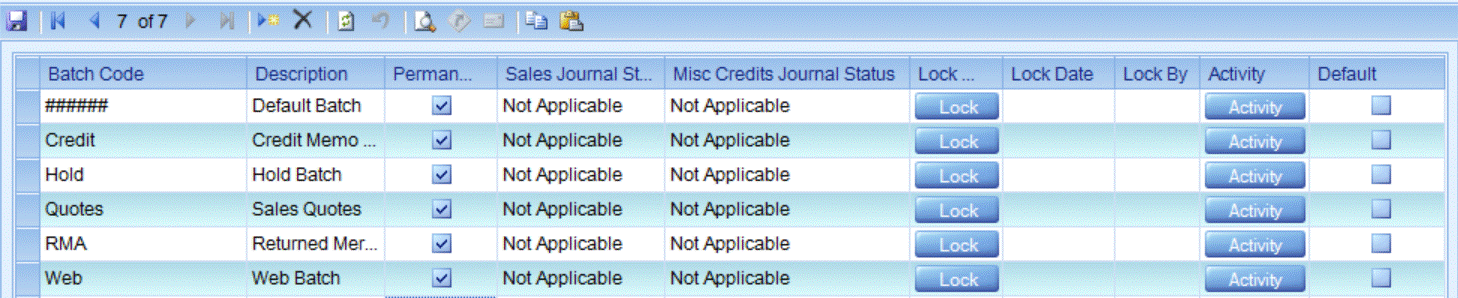
Why Do You Use Batches?
Examples: 'RDYINV' - SO Ready to Invoice, 'GDSREC' - PO Goods Received - No Invoice, 'FRQ' - PO Request for Quote
Batch codes are an excellent way to control transaction workflow and operational “hand-offs” during processing. For example, only verified sales orders can be invoiced and often the person responsible for verifying an order is not the same person who invoices the order; therefore, changing the batch code during verify to 'Ready to Invoice' is the virtual hand-off. Or similarly, change the PO batch code to 'Goods Received/No Invoice' to easily identify which orders are waiting on an invoice from the vendor.
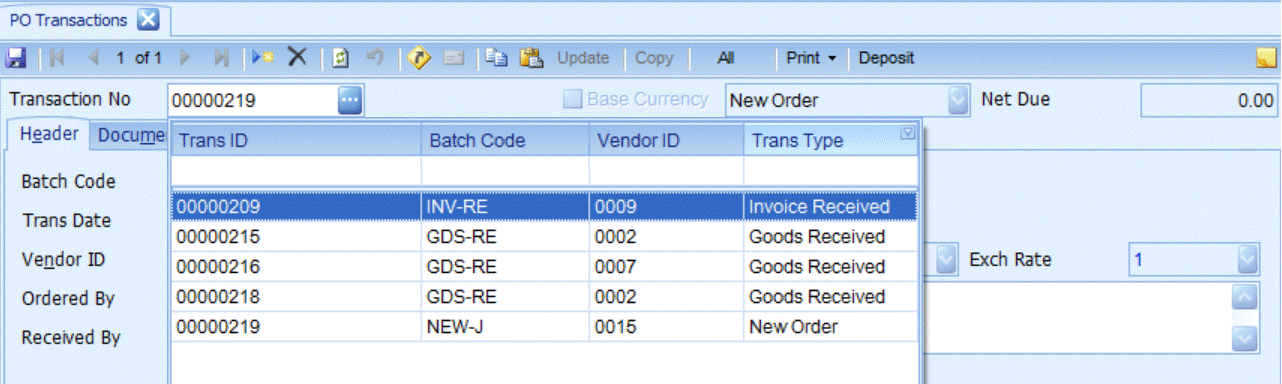
Examples: 'JASON' - Jason’s PO In-Process, 'APCHK1' - AP Checks Batch 1, 'APCHK2' - AP Check Batch 2, 'SLS-JB' - Sales Rep JB Orders, 'CLOSE' Work Order Close Batch
In Traverse only one user can have a transaction in the “active” status and a batch report or batch post cannot be completed while a transaction in that batch is active. Using batch codes to separate work for reporting, printing, editing, or posting is a way to ensure that batches are not in use during function request.
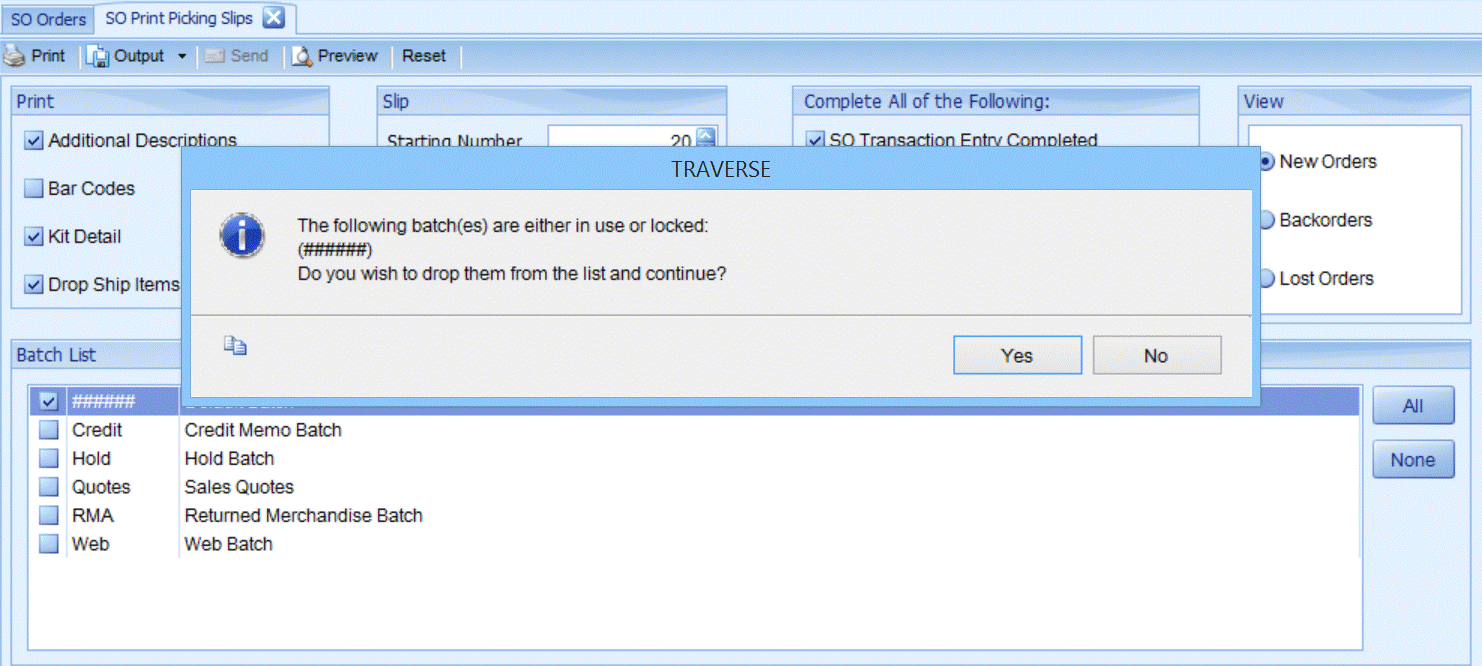
Examples: Daily Cash Receipt Batch, GL Transactions Batch, Inventory Transaction/ Transfer Batch, Invoices
In Traverse each posting has a unique “Post Run” number and each posting is done by batch selection. Transactions not included in a batch posting will not be included in the posting. For example, this control is often used in AR Cash Receipts where the batch ID is the Bank Reconciliation Deposit ID and the batch total is the is the deposit total.
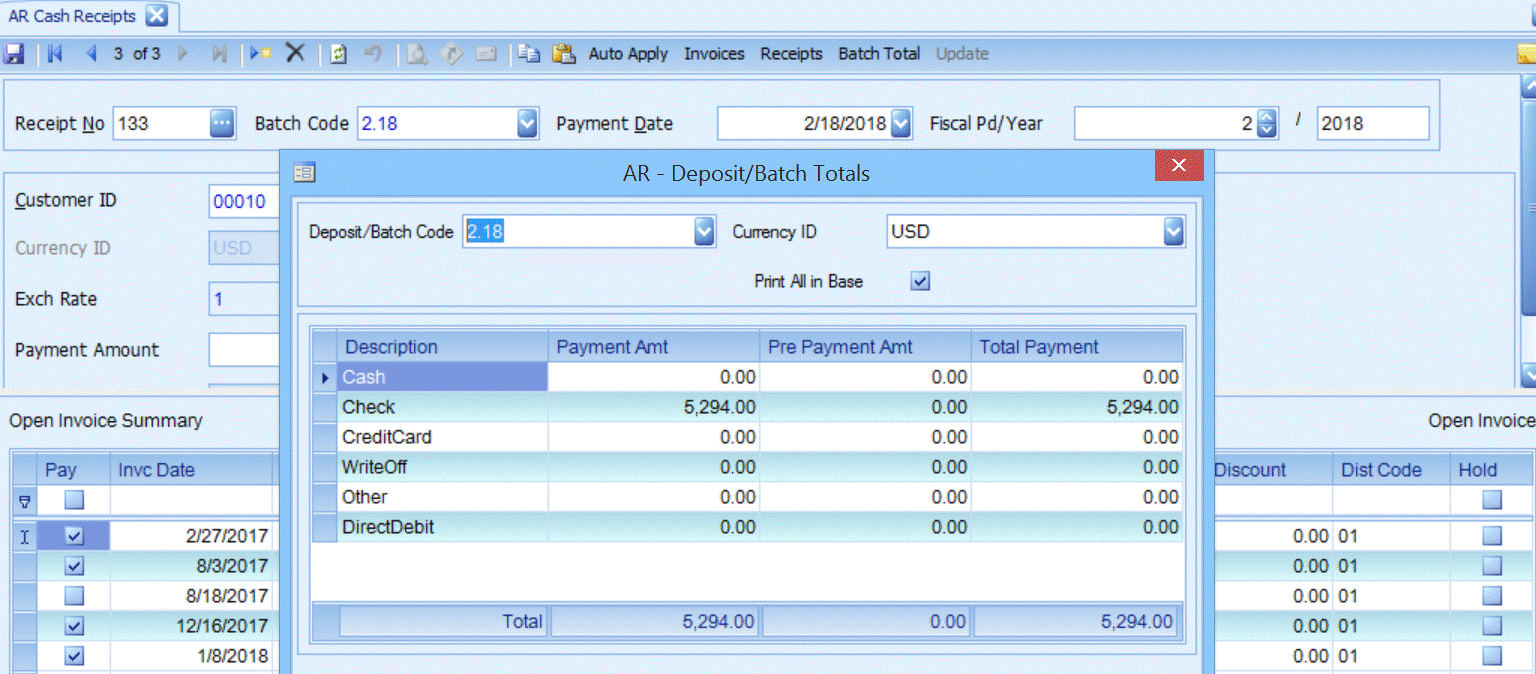
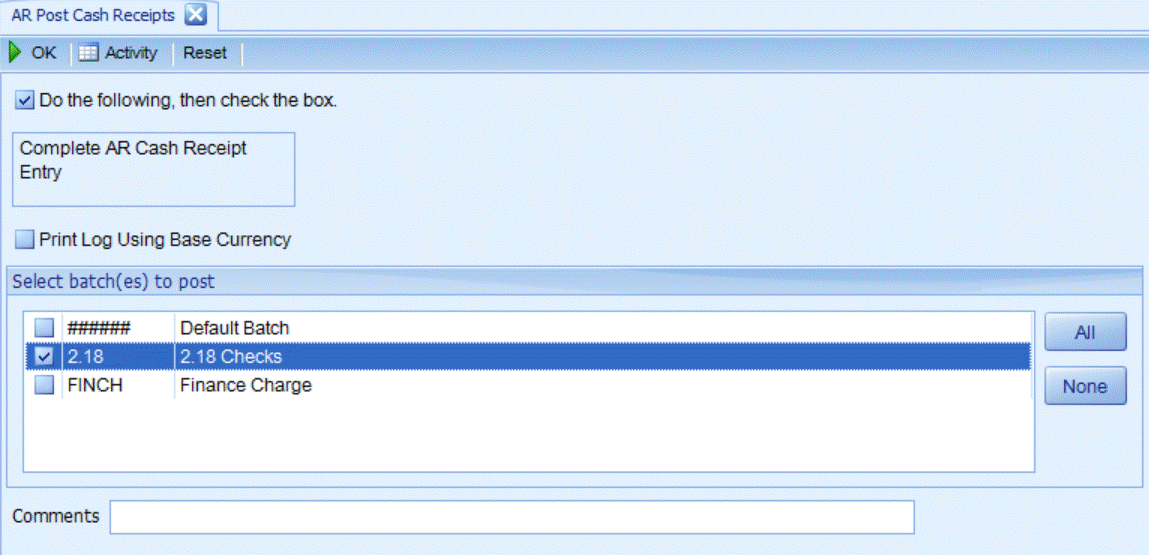
Examples: SO Order View, Inventory Detail History
In Traverse, the batch code is stored in history for reference. For example, inventory adjustment (i.e., transfers and adjustments) require a batch code which is stored in inventory detail history. In Sales Order, the batch code is stored with historical transactions.
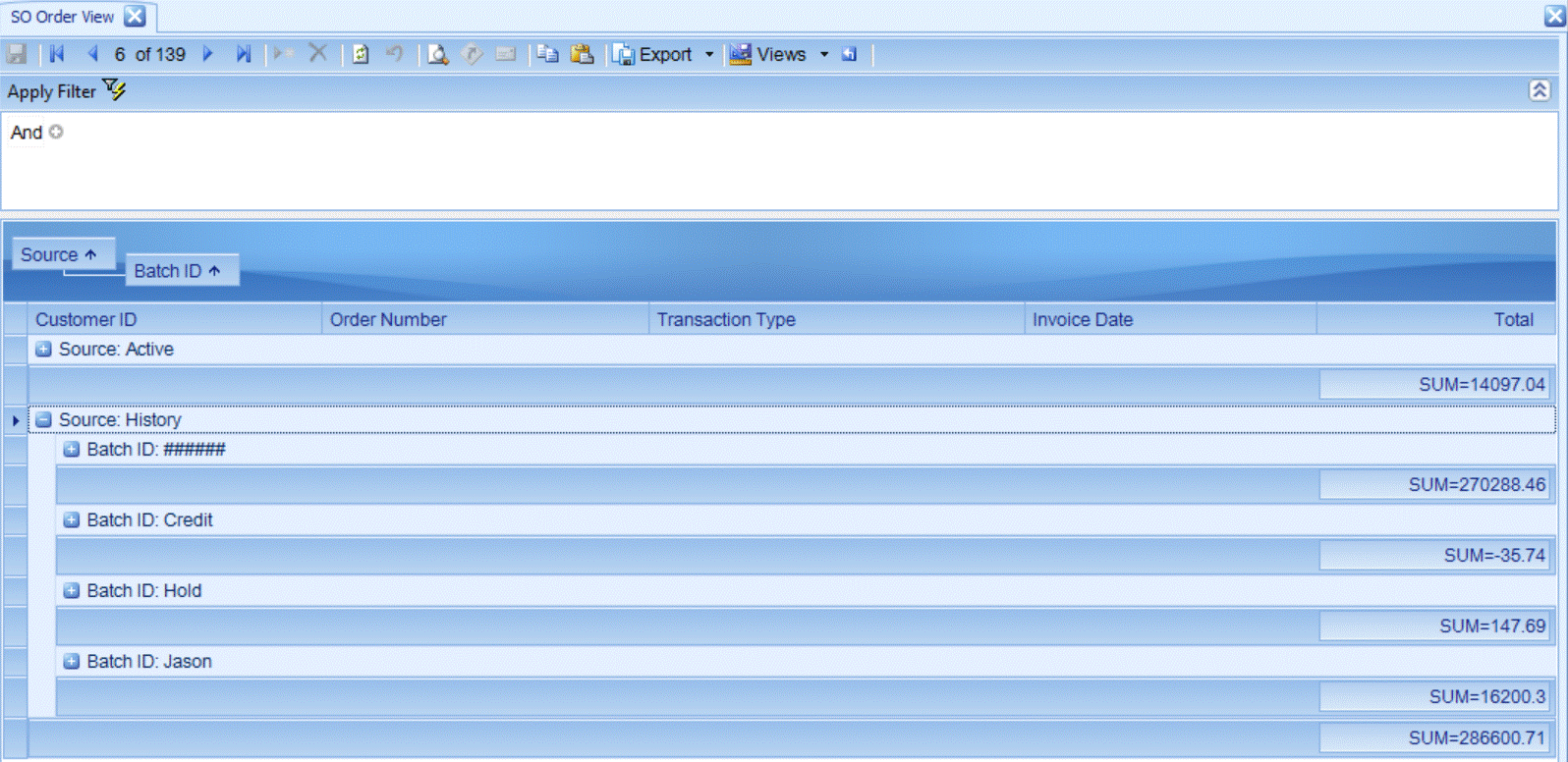
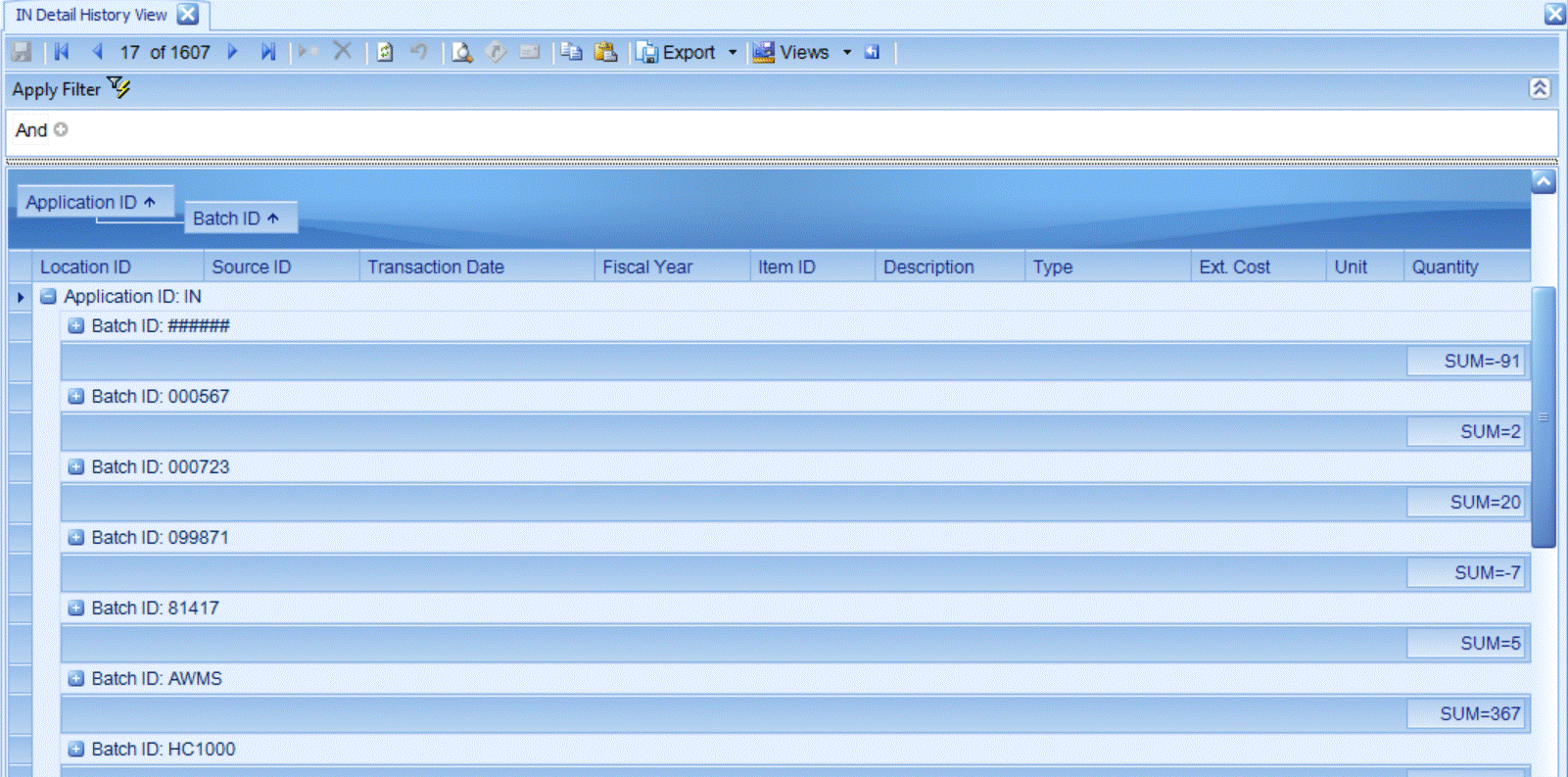
Batch Functionality
Users with permission to batch code setup can use the activity button to see active users in the batch code. You can refresh the list of users in the dialog box or delete to change the status of a transaction from locked to unlocked and delete it from the Batch Activity dialog box. If a user is not using Traverse but their user ID is referenced with an active transaction, administrators can delete the user from active status of a transaction - this is often caused when with network failure (note, the user’s unsaved work will be lost when deleted from the batch however the transaction will not be lost).
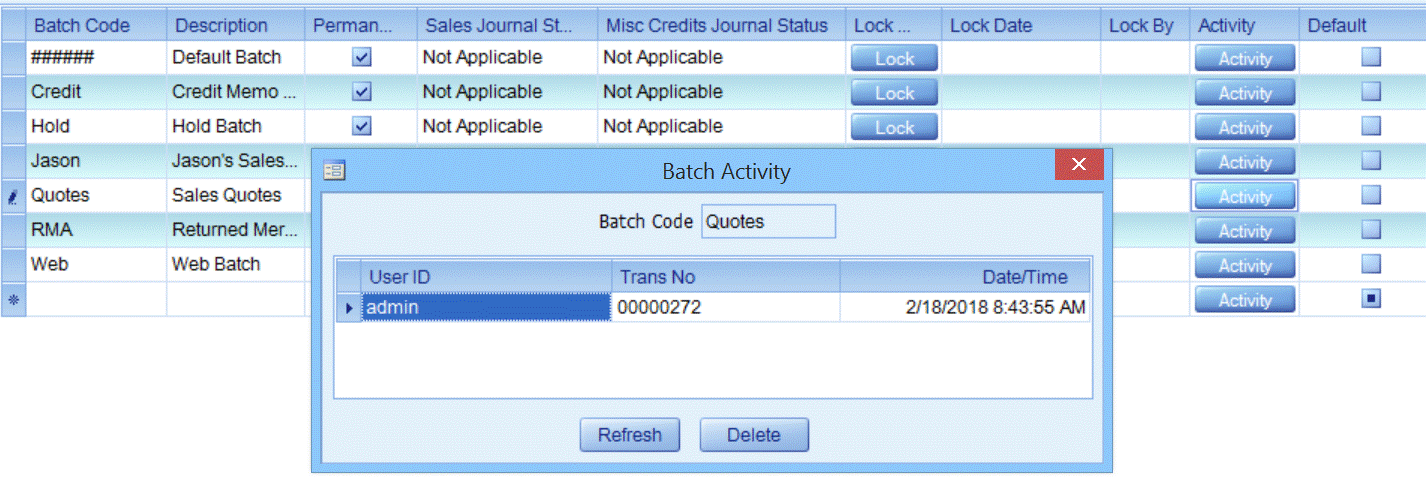
Users with permission to batch code setup can lock a batch to restrict users from open, adding, or updating transactions in a batch. Select the Lock button to lock the batch; if the batch is locked, click the button to release the batch. Use this option to prevent other users from entering or editing transactions in a batch that is being posted. The batch is locked when it is printed or if it is unsuccessfully posted. To unlock a batch, click the Lock button. When a batch is locked, you cannot enter, edit, or post it. The Lock Date and Lock By fields will be populated if a user has selected the Lock button. To clear the fields select the Lock button.
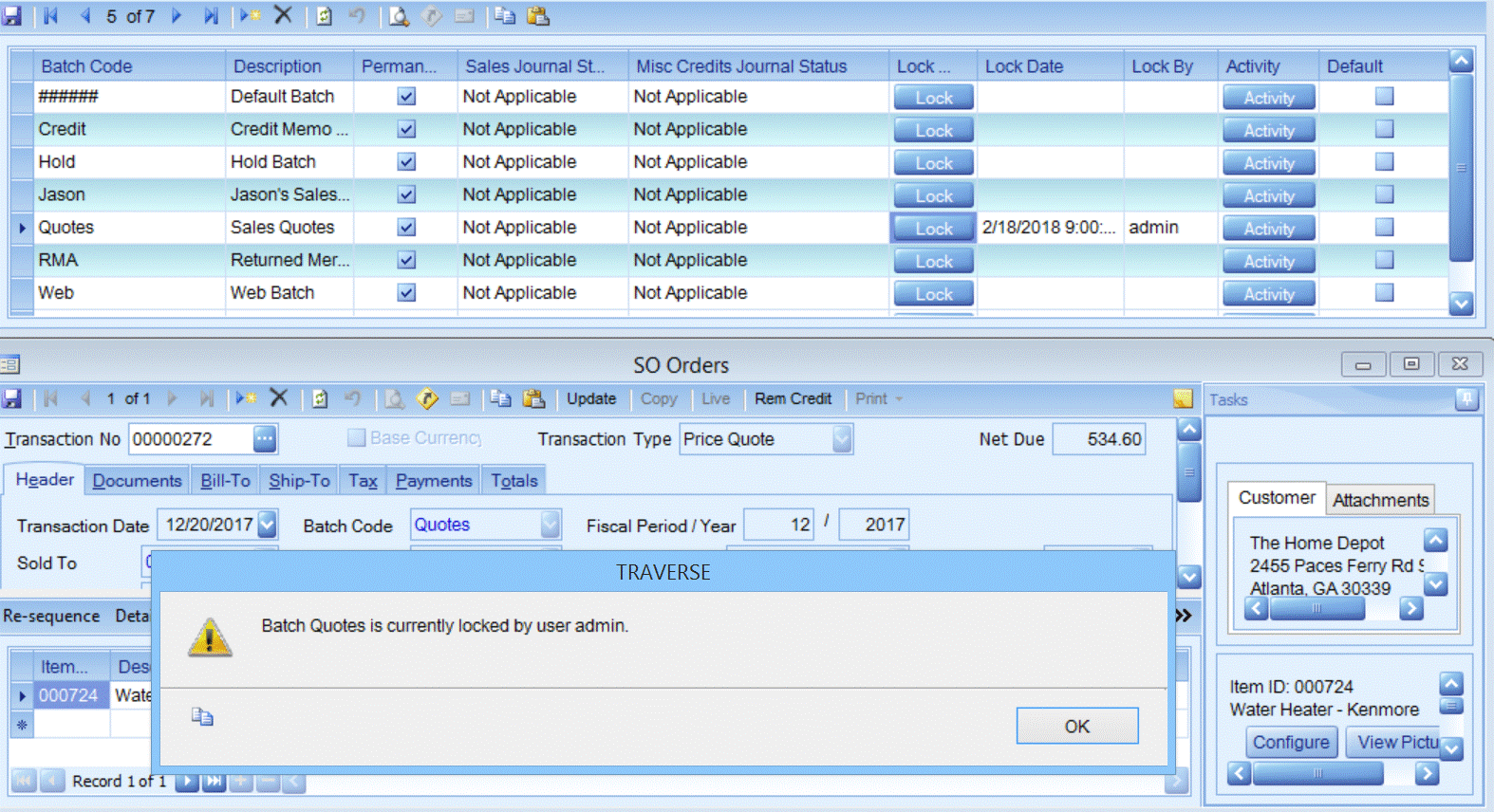
Users can post a batch and move remaining transactions to a new batch. This is commonly used when posting invoiced sales and moving remaining transactions to a backordered batch or posting PO receipts and moving to waiting on invoice batch.
