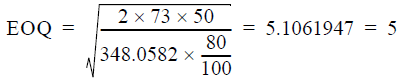Traverse Standard v11.0
How the Reorder Calculations Work
The reorder process reviews summary activity for sales, sales returns, material requisitions, and transfer transactions for the selected range of Items. An order quantity is suggested in the default unit of measure based on this summary activity review and the current quantities.
If the status of the Order Point, Safety Stock, and EOQ fields in Item Locations is not set to 'Frozen', their values are recalculated and saved with the status set to 'Calculated'.
The Order Point is calculated by applying the weighting factor for the period that was assigned in the forecast type to summary sales activity to estimate usage for the next period. This forecasted usage and the lead time are then used to calculate the final order point value.
Safety stock and the forecast order quantity are calculated from the order point.
Three methods are used to calculate the reorder quantity:
Min/Max calculates reorder quantities for items below minimum quantities. Reorder quantities are calculated up to the maximum quantity for an item.
Forecast uses the forecast type and summary sales activity to calculate a suggested usage for the next month and the suggested reorder quantity.
Economic Order Quantity (EOQ) is calculated using the actual annual usage, unit cost, carrying cost (as a percentage), and order cost amount.
| From the IN Setup and Maintenance Menu | Example Values | |
|---|---|---|
| Locations | Carrying Cost Percent Location | 30% |
| Items>Location Tab>Loc Defaults tab | Lead Time | 7 days |
| Items>Location Tab>Loc Defaults tab | Carry Cost Percent Item | 50% |
| Items>Location Tab>Loc Defaults tab | Ordering Cost Amount | $50.00 |
| Items>Location Tab>Loc Defaults tab | Max Quantity | 10,000 units |
| Items>Location Tab>Loc Defaults tab | Order Point | 32 |
| Items>Location Tab>Loc Defaults tab | Safety Stock | 25 units |
| Items>Location Tab>Loc Defaults tab | EOQ | 200 units |
| Items>Location Tab>Loc Defaults tab | Minimum Order Quantity | 32 units |
| Items>Location Tab>Loc Defaults tab | Quantity On Hand | 31 units @ $348.0582 |
| Items>Location Tab>Quantity Info tab | Qty On Order, Qty In Use, Qty Com | 0 |
| From the PO Setup and Maintenance Menu | Example Values | |
| Forecast Type | Adjustment % | 10% |
| From Summary Sales History | From the Forecast Type | ||
|---|---|---|---|
| Period | Quantity sold | Weight Factor | Back Period |
| 11 | 11 | 50 | 1 |
| 10 | 10 | 30 | 2 |
| 9 | 9 | 20 | 3 |
| 8 | 8 | 0 | 4 |
| 7 | 7 | 0 | 5 |
| 6 | 6 | 0 | 6 |
| 5 | 5 | 0 | 7 |
| 4 | 4 | 0 | 8 |
| 3 | 3 | 0 | 9 |
| 2 | 2 | 0 | 10 |
| 1 | 1 | 0 | 11 |
| Totals | 66 | 100 | |
The Min/Max reordering method compares the values in the Quantity On Hand (QtyOnHand) and the Order Point fields to determine if the item should be reordered. If the quantity on hand for an item is less than the value displayed in the Order Point field, then a min/max reorder quantity is calculated. The values displayed in the Quantity on Order (QtyOnOrder), Quantity on Hand (QtyOnHand), and the Maximum Qty (MaxQty) fields are used in the following formula to calculate the min/max reorder quantity:
MinMaxOrderQty = MaxQty - QtyOnHand - QtyOnOrder
QtyOnHand of 31 units < Order Point of 32, so a reorder amount is calculated: MinMaxOrderQty = 10,000 - 31 - 0 = 9,969
First, the order point is calculated. One of four different methods is used for the calculation based on the status setting for the Order Point and the Safety Stock fields: 'Manual', 'Calculated', or 'Frozen'.
When the Order Point field is set to 'Frozen' it is not recalculated, the value stored in the field is used. When the setting is 'Manual' or 'Calculated', the order point is recalculated. Several formulas are used to calculate the values needed to calculate the order point.
| Quantity Status | Order Point Formula Used |
|---|---|
| Order Point = CALC Safety Stock = CALC |
With a Forecast Type: W1.5 x Forecasted Amount Sold During Lead Time Without a Forecast Type: WSet to Current Order Point |
| Order Point = CALC Safety Stock = FROZEN |
With a Forecast Type: WForecasted Amount Sold During Lead Time + Safety Stock Without a Forecast Type: WSet to Current Order Point + Safety Stock |
| Order Point = FROZEN Safety Stock = CALC |
1.5 x Order Point |
| Order Point = FROZEN Safety Stock = FROZEN |
Order Point + Safety Stock |
The following formulas are used to calculate the values needed to calculate the order point.
Quantity Sold in the Period (QSP):
Quantity Sold in the Period is calculated for each period that was assigned a weight factor in the forecast type.
If the Transfers Out check box is selected on the Calculate Reorders screen, the difference between Transfers In and Transfers Out transactions is included in this formula. If the Material
Requisitions check box is selected, quantities for Material Requisitions transactions are included.
QSP = Sold - SalesReturns + TransferredOut - TransferredIn + MaterialReq
In the example:
QSP for period 11= 11-0+0-0+0 = 11
QSP for Period 10 = 10-0+0-0+0 = 10
QSP for Period 9 = 9-0+0-0+0 = 9
Forecasted Amount Sold:
Is calculated in several steps using the information from the Forecast Type assigned to the Item Location and these formulas.
First, the Forecasted Amount Sold is calculated by multiplying the Quantity Sold In Period (QSP) for each period by its assigned Weight Factor (WtFctr) and adding the results for each period together.
ForecastedAmountSold = ((QSP1 x WtFctr) + (QSP2 x WtFctr) + (QSPn x WtFctor))
In the example:
QSP x WtFctr for Period 11 = 11 x 50% = 5.5
QSP x WtFctr for Period 10 = 10 x 30% = 3.0
QSP x WtFctr for Period 9 = 9 x 20% = 1.8
Forecast Usage = 5.5 + 3.0 + 1.8 = 10.3
Adjusted Forecast Usage (AdjFrcstUsage):
Adjusted Forecast Usage is calculated next from the Forecast Amount Sold and the Adjustment Factor (AdjFctr) set up in the forecast type. The value calculated for the adjusted forecast usage is printed on the reorder report as the forecast use.
AdjFrcstUsage = (AdjFctr x ForecastUsage) + ForecastUsage
In the example:
Adjusted Forecast Usage = (10% x 10.3) + 10.3 = 11
Quantity Available (QtyAvailable):
The Quantity Available is then calculated from the Quantity On Hand (OnHandQty), Quantity Committed (ComQty), and Quantity In Use (InUseQty) for the item location. The quantity available is printed on the Reorder Report as the Available value.
QtyAvailable = OnHandQty - ComQty - InUseQty
In the example:
Quantity Available = 31 - 0 - 0 = 31
Adjusted Forecast Order Quantity (AdjFrcstOrdrQty):
Adjusted Forecast Order Quantity is calculated from the Adjusted Forecast Usage (AdjFrcstUsage) and the Quantity On Order (OnOrdrQty), Quantity On Hand (OnHandQty), Quantity In Use (InUseQty), and Quantity Committed (ComQty) for the item location.
If the value calculated for the adjusted forecast order quantity is less than zero, it is set to zero. This adjusted forecast order quantity is used to calculate the forecast reorder quantity.
AdjFrcstOrdrQty = AdjFrcstUsage - OnOrderQty - OnHandQty + InUseQty + ComQty
In the example:
Adjusted Forecast Order Quantity = 11 - 0 - 31 + 0 + 0 = -20 = 0
Calculating the Amount Sold During Lead Time
With a Forecast Type Assigned
Amount Sold During Lead Time (AmntSDLT):
Next, the Amount Sold During Lead Time (AmntSDLT) is calculated. If a forecast type was assigned to the item location, these formulas are used. The divisor, 30.416667, is a constant value. Lead Time Days is taken from the Lead Time field on the Item Locations Loc Defaults Tab, not from the Vendor Info Tab.

In the example:
Amount Sold During Lead Time = (7/30.416667) x 10.3 = 2
Forecast Amount Sold During Lead Time (ForAmntSDLT):
The Adjustment Factor (AdjFctr) from the forecast type is used with the Amount Sold During Lead Time to calculate a Forecast Amount Sold During Lead Time (ForAmntSDLT) as shown below.
ForAmntSDLT = AmntSDLT + (AmntSDLT x AdjFctr)
In the example:
Forecast Amount Sold During Lead Time = 2 + (2 x 10%) = 2
No Forecast Type Assigned
Amount Sold During Lead Time (AmntSDLT):
The No Forecast Type Amount Sold During Lead Time (NoForecastTypeAmntSDLT) is set to the current Order Point value displayed on the Loc Defaults tab in Item Locations.
In the example:
NoForecastTypeAmountSoldDuringLeadTime = Order Point = 50
Calculating the Order Point Using the Amounts Calculated Above
Finally, the order point is calculated based on the status settings of the Order Point and the Safety Stock fields.
| Quantity Status | Order Point Formula Used |
|---|---|
| Order Point = CALC Safety Stock = CALC |
With a Forecast Type: W1.5 x Forecasted Amount Sold During Lead Time Without a Forecast Type: WSet to Current Order Point |
| Order Point = CALC Safety Stock = FROZEN |
With a Forecast Type: WForecasted Amount Sold During Lead Time + Safety Stock Without a Forecast Type: WSet to Current Order Point + Safety Stock |
| Order Point = FROZEN Safety Stock = CALC |
1.5 x Order Point |
| Order Point = FROZEN Safety Stock = FROZEN |
Order Point + Safety Stock |
In the example, since the Order Point and Safety Stock are both set to Calculated and a Forecast Type was assigned to the Item Location, the Order Point is calculated:
Order Point = 1.5 x 2 = 3
Safety Stock:
If the Safety Stock field status is set to 'Frozen', then Safety Stock is set to the value displayed in that field.
If the Safety Stock field status is set to 'Manual' or 'Calculated', then the following calculations are used. Three is a constant value.

In the example:
Safety Stock = 3/3 = 1
The Forecast Type method uses the Adjusted Forecast Usage (AdjForecastUsage) from the Order Point calculations and adds the Safety Stock amount.
ForecastReorderQuantity = AdjForecastedOrderQty + SafetyStock
In the example:
Forecast Reorder Quantity = 0 + 1 = 1
Quantity Sold in the Year (QSY):
Quantity Sold In the Year (QSY) is calculated for the item. If the Transfers Out check box is selected on the Calculate Reorders screen, the difference between Transfers In and Transfers Out transactions is included in this formula.
If the Material Requisitions check box is selected, quantities for material requisitions are included in the calculation.
If a forecast type is assigned to the item, the quantity sold in the year is multiplied by the Adjustment Factor (AdjFctr) in the forecast type.
If the adjustment factor is zero, or there is no forecast type, no adjustment is made to the quantity sold in the year.
QSY = Sold - SalesReturns + TransferredOut - TransferredIn + MaterialReq
In the example:
QSY = 66 - 0 + 0 - 0 + 0 = 66
The annual usage is then calculated. The value calculated for annual usage is printed on the Reorder Report as Annual Use.
AnnualUsage = QSY + (QSY x AdjFctr)
In the example:
Annual Usage = 66 + (66 x 10%) = 73
The Order Cost is the value in the Ordering Cost Amount field displayed on the Loc Defaults tab for the item. If this value is zero, then the value displayed in the Ordering Cost Amount field on the Location screen is used in the formula.
In the example:
Order Cost = 50
Unit Value:
The Unit Value is calculated using the Total Extended Cost and the Total Base Quantity displayed on the Cost Detail Tab for the Item Location.
If the item’s on hand quantity is zero, then the value in the Last Cost field on the Item Locations screen is used as the unit cost. (The Last Cost information on the Vendor Info Tab is not used.)

In the example:
Unit Value = 10,789.8042/31 = 348.0582
Carrying Cost Percentage:
The Carrying Cost Percentage is the sum of the values displayed in the Carrying Cost Percent field on the Locations screen (CCLoctnPercentage) and on the Item Locations Loc Defaults Tab (CCItemLoctnPercentage) for the Item:
CarryingCostPercentage = CCLoctnPercentage + CCIemLoctnPercentage
In the example:
Carrying Cost Percent Locations Screen = 30%
Carrying Cost Percent on the Item Locations Loc Defaults Tab = 50%
Carrying Cost Percentage = 30% + 50% = 80%
NOTE: Although the Carrying Cost Percentage is calculated as a sum, the system is flexible in providing you the opportunity to assign a single percentage per location (warehouse) for simplicity. You can also assign a percentage per item/location. A more complex scenario will apply a combination where most items use the percentage from the location; however, special items that have a different carrying cost, may then have the additional cost associated with the item/location added to the Carrying Cost Percentage.
Economic Order Quantity (EOQ):
Finally, if the EOQ field on the Loc Defaults tab for the Item is not set to 'Frozen', the Economic Order Quantity (EOQ) is calculated using this formula:
In the example: