Traverse Standard v11.0
Communication
Use the Communication function to set up email templates you will use to notify customers for actions like password reset, order creation, etc.
Open the communication function by selecting Communication from the Customer Portal Manager drop-down menu , and then select a company to work with in the Company ID field. A list of email templates available for that company appears.
NOTE: Once a password reset email is sent, the user will have 48 hours to use the reset link before it expires.
To filter the email template list:
- To filter the list by a particular type of email, select an email type from the Email Type drop-down list.
- To filter the list by the description of the email, enter the value you wish to filter for in the Description field.
- Mark the Active field check box to activate the email type. You can only have one template active per email type.
To add or edit email templates:
Configuring an email template in the email configuration screen is similar to setting up a typical email message, in which you enter a subject and fill in the body of the email.
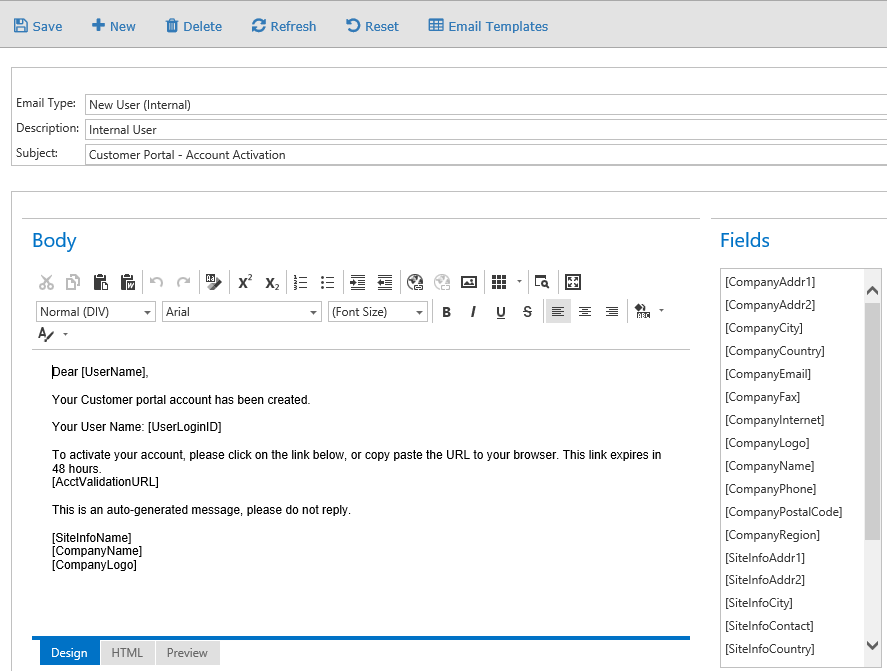
- Use the New icon to add the type to the list and open the template configuration screen, or use the Edit icon (
 ) to open the template for editing.
) to open the template for editing. - Select a different email type in the Email Type field if you wish.
- Add or edit the description of the template in the Description field, if necessary.
- Enter or edit the subject line of the email template in the Subject field. This subject will appear on all emails that use this template.
- Use the Design tab to create your email.
- Double-click or drag the field you want from the Fields list to the email body to add that field.
- The field will display the current information, such as company name, when the email is sent.
- Use the toolbar in the Body section of the screen to add or change font style, numeric or bulleted lists, tables, images, or hyperlinks.
- Use the HTML tab to edit or view the HTML markup text in the email body.
- Use the Preview tab to view the email body as it should appear when it is sent.
Note: The New User (Internal) template applies to email generated when adding users from the Portal Manager, typically users within your organization, including sales reps. The New User (External) template applies to email generated when your customers add users via the Customer portal.
In the body of the email template, enter the text you want to appear. Use the fields from the Fields list to add company-related information to the text.
Note: Be sure to include the [AcctValidationURL] field in the New User (internal and external), Reset Password, and Forgot Password email templates. The recipients of these types of emails will have to use the [AcctValidationURL] link in the email to log into the portal to create or change their password.
Use the command buttons to:
| Click | To |
| Save | Save the email template. |
| New | Create a new email template. |
| Delete | Delete the current email template. |
| Refresh | Reload the web page. |
| Reset | Set all fields to their default values. |
| Email Templates | Return to the email template list. |
To disable or delete an email template:
- In the list that appears, you can keep the template and clear the mark in the Active check box to disable it from use.
- If you wish to delete the template, use the Delete icon (
 ). When the "Are you sure you want to delete this record" dialog box appears, click OK.
). When the "Are you sure you want to delete this record" dialog box appears, click OK.