Traverse Standard v11.0
Update Standard Costs
The Update Standard Costs function allows you to re-establish the standard costs in the inventory system. If you found costs that need adjustment when reviewing the Cost Variance Report, use this function to make those adjustments. Since the Traverse Inventory application does not provide a utility to quickly change and record standard costs adjustments, you must make those changes here. This function allows you to move quickly through the Inventory system, changing standard costs of component items where needed. You could accomplish this same task by going into the Inventory module and simply changing the standard cost numbers. There are several advantages of doing this process through manufacturing.
- The process is done as a batch process so all updates can be implemented at one time.
- Correct GL journal entries are created as part of the process and posted to General Ledger in cases where the one is working in a Standard Costing environment.
- Transaction reporting allows you to see transaction updates for a more complete audit trail of standard cost updates.
The process begins by entering the Item ID for which the standard cost is to be changed. Since costs are maintained by location, the Loc ID must be entered for the proper item. The GL Account that appears comes from the standard cost adjustment account as set up in the company's Business Rules under Defaults - GL Accounts. This is the default income statement account and you can override it at any time. The following Fiscal Period and Fiscal Year are also fields that can be changed if you so choose. The New Std Cost field establishes the new standard cost and is then entered accordingly. The Current Average, Standard, FIFO, LIFO, and Qty fields are information only and cannot be changed. You can edit the Transaction Date.
**NOTE: This function records the transactions but does not change the standard inventory cost online. It writes cost changes to the transaction table, which is the source for the Standard Cost Adjustment report. Once you are finished updating standard costs, you have the print the Standard Cost Adjustment report and then post the standard cost adjustments.
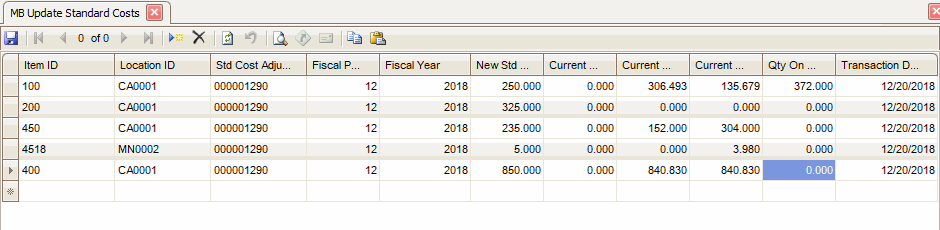
Creating a Standard Cost
- Click the New button, on the toolbar, to open a blank standard cost record.
- Select an item to adjust from the Item ID field.
- Edit the Location ID, Std Cost Adjust Account, Fiscal Period, Fiscal Year, New Std Cost, and Transaction Date fields as necessary.
-
The Current Average Cost, Current Standard Cost, Actual Cost, and Qty On Hand fields are information only and cannot be changed.
- Click the Save button, on the toolbar, to save the new standard cost.
Editing a Standard Cost
- Select a standard cost to edit.
- Edit the fields as necessary.
- Click the Save button, on the toolbar, to save the edited standard cost.
Deleting a Standard Cost
- Select a standard cost to delete.
- Click the Delete button, on the toolbar, to delete the selected standard cost.
- Click Yes at the "Are you sure you want to delete selected record(s)?" prompt.