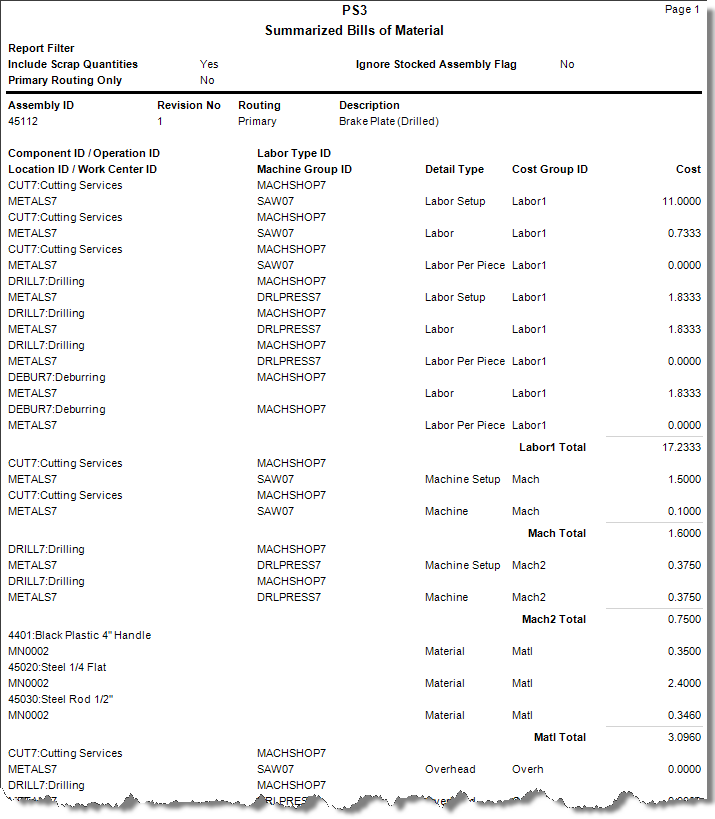Traverse Standard v11.0
Summarized Bills of Material
The Summarized Bill of Material report summarizes components by cost group. Information is not indented, but grouped from the top-level BOM down. Use the Summarized Bill of Material report to quickly see what material components, machinery, labor, and work centers are used for the entire BOM without searching through a lot of additional information, allowing you to see specifically where the costs are coming from in terms of perhaps labor vs. machine costs or inventory vs. operation costs, etc. For example, if you print a summarized BOM for a complete automobile, you should be able to see every machine used in the entire process in one grouped summary area, if every machine has the same cost group.
- Use the Data Filter to select the range of filtering options or leave the filter blank to include all available data.
- Select the Include Scrap Quantities check box, if applicable, to include scrap quantities in the report.
- Select the Ignore Stocked Assembly Flag check box, if applicable, to ignore those assemblies set up as a stocked item in order to drill down on all BOMs to their lowest component level in the report.
- Select the Primary Routing Only check box, if applicable, to only include the primary routing method in the report.
- Select the Banded Rows check box, if applicable, to highlight alternating lines on the report to make the report easier to read.
Note: Use the System Manager Print Preferences function to define the default setting for this check box. You can then override this default when you print the report. - Click a command button to
| Select | To |
| Print the Summarized Bills of Material report using the selected criteria. | |
| Output | Output the list as a PDF. |
| Send | Save the list as a PDF and attach it to an email using your default mail program. |
| Preview | Preview the Summarized Bills of Material report using the selected criteria. |
| Reset | Reset all fields and lists to their default selections. |