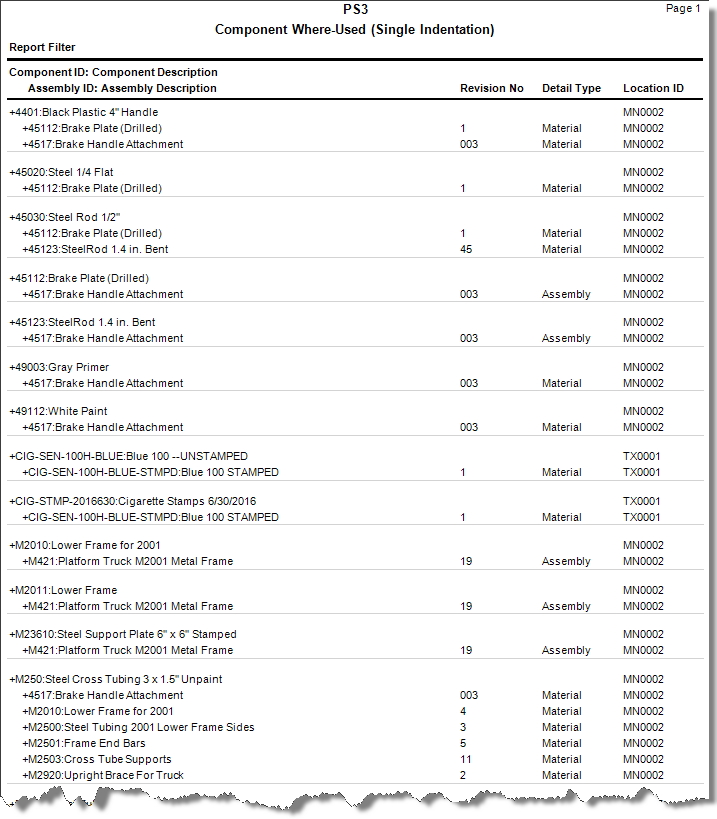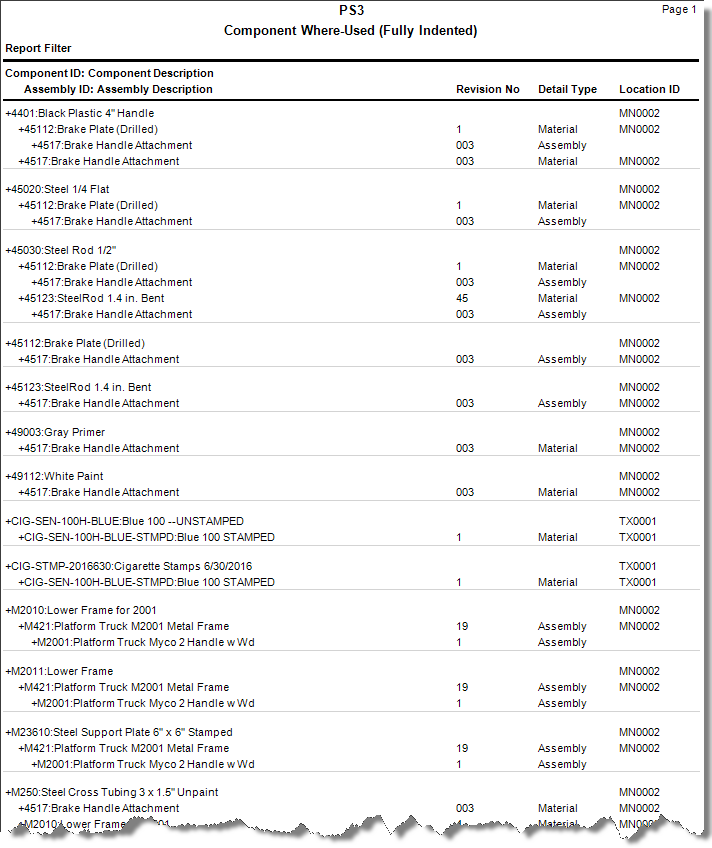Traverse Standard v11.0
Component Where-Used
The Component Where - Used report shows in which BOMs (bills of material) components can be found. This report is useful if a particular component is being discontinued or has had a significant price change and management is considering replacing the component and needs to know what finished goods will be affected. Single indentation would allow you to see the component and the bill it is used in. The report resembles an upside down bill of materials because one is seeing the component, then all the bills it is a part of, at any given level. The fully-indented version of the report allows you to not only see the BOM the component goes into, but if that bill is a component to another bill of materials, the report will show that also. Seeing this hierarchy of bills of material can be helpful and seeing how minor components can impact several bills of materials at higher levels.
The Component Where-Used report enables you to select a range of inventory items and view where those items are used in BOMs. Use the Single Indention option for the report to view a simple list by component of each BOM in which the component can be found. Use the Fully Indented option to view a fully-indented BOM. By looking at a fully-indented Component Where-Used report, you can determine the overall effect of a problem with a low-level component starting from the bottom and working your way up through the BOM.
- Use the Data Filter to select the range of filtering options or leave the filter blank to include all available data.
- Select the format of the report from the View section.
- Select the Page Break after Component check box, if applicable, to include page breaks after each component in the report.
- Select the Banded Rows check box, if applicable, to highlight alternating lines on the report to make the report easier to read.
Note: Use the System Manager Print Preferences function to define the default setting for this check box. You can then override this default when you print the report. - Select theInclude Scrap Quantities check box, if available, to include scrap quantities in the report.
- Click a command button to
| Select | To |
| Print the Component Where-Used report using the selected criteria. | |
| Output | Output the list as a PDF. |
| Send | Save the list as a PDF and attach it to an email using your default mail program. |
| Preview | Preview the Component Where-Used report using the selected criteria. |
| Reset | Reset all fields and lists to their default selections. |