Traverse Standard v11.0
Copy Chart of Accounts
If several companies have similar charts of accounts and the same account masks, you can use the Copy Chart of Accounts function to copy all accounts from one company to another to save time. You can also copy the actual, budget, and forecast balances.
For each copied account, these fields are copied:
- General ledger account number
- Account description
- Type of account (debit, credit, or memo)
- Clear-to account number
- Clearing step
- Consolidate-to account number
- Consolidation step
If the company to which you are copying already has a chart of accounts, you can replace accounts with the same numbers or leave the accounts unchanged. If you replace the accounts, the balances for the existing accounts are lost.
You can also use this function to add a new division or other segment to an existing chart of accounts by copying from a chart of accounts that has the segment. To save time, set up one department, division, cost center whatever your segments are, with a full range of your main accounts. Then use this full template of all your segments to copy from to build your other departments, divisions, cost centers etc... very quickly.
If you copied more accounts than you wanted or if you need to change information in the accounts you copied, use the Chart of Accounts function to edit or delete the accounts.
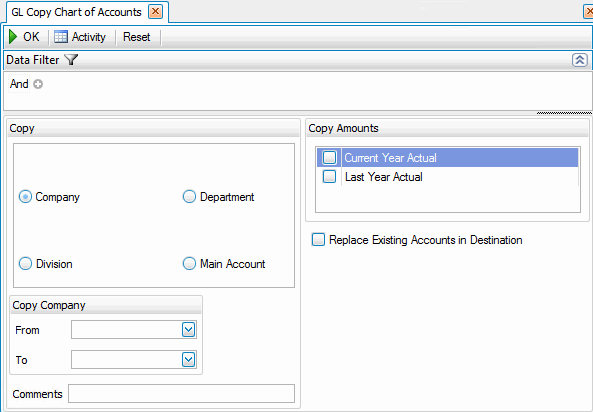
Copying the Entire Account Structure
- Use the Data Filter to select the range of account IDs to include or leave the data filter option blank to include all account IDs.
- Select Company from the Copy section. The Copy section of the screen contains option buttons for a company and each account segment. The names of the segments are taken from the descriptions you set up in the Account Mask function
- Select the company from/to values from the Copy From and To fields.
- Enter, if applicable, any comments to associate with the copying of the account structure in the Comments field.
- Check the boxes for the amounts you want copied to the new accounts created from the Copy Amounts section.
- Select the Replace Existing Accounts in Destination check box to replace existing accounts in the destination company.
Note: If you replace existing accounts, the balances for those accounts are lost, which might put the destination company's general ledger out of balance. - Click a command button to
| Click | To |
| OK | Begin copying the chart of accounts. |
| Activity | Open the Activity Log dialog box where you can view information about previous copy actions. |
| Reset | Set all fields to their default values. |
Copying Segments of Account Structure
- Use the Data Filter to select the range of account IDs to include or leave the data filter option blank to include all account IDs.
- Select whether to copy Department, Division, or Main Account information from the Copy section.
- Select the department/division/main account from/to values from the Copy Department/Division/Main Account From and To fields.
- Enter, if applicable, any comments to associate with the copying of the segments of account structure in the Comments field.
- Select the amounts to copy from the Copy Amounts section.
- Select the Replace Existing Accounts in Destination check box, if applicable, to replace existing accounts in the destination company.
Note: If you replace existing accounts, the balances for those accounts are lost, which might put the destination company's general ledger out of balance. - Click a command button to
| Click | To |
| OK | Begin copying the chart of accounts. |
| Activity | Open the Activity Log dialog box where you can view information about previous copy actions. |
| Reset | Set all fields to their default values. |