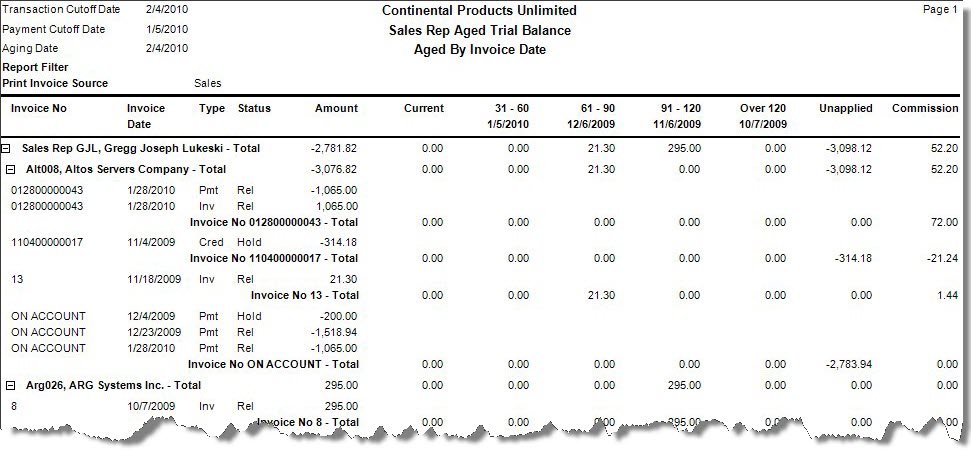Traverse Standard v11.0
Sales Rep Aged Trial Balance
Use the Sales Rep Aged Trial Balance function to generate a specialty report designed to let sales representatives analyze any outstanding balances of sales that have been entered in their name. This report includes information for the primary and secondary, if applicable, sales reps that were coded to the sale, even at the line item level. If more than one sales rep was coded to a transaction, that transaction will appear multiple times on the report, once for each sales rep. Since transactions may be replicated for multiple reps, there is no grand totals section, as those totals would not necessarily represent a total receivables amount; however, the report includes a total section and page break after each sales rep. The report also includes information regarding any potential outstanding commission values related to the transactions.
The Sales Rep Aged Trial Balance Report only sorts by the primary sales rep assigned to the customer when sorting by Sales Rep. The Aged Trial Balance Report does not sort using secondary sales reps, nor does it sort using the sales reps assigned at the transaction if they are different than the customer default.
- Use the Data Filter to select the range of filtering options or leave the filter blank to include all available data.
- Select a transaction cutoff date or fiscal period and year from the Transaction Cutoff section.
- Select a payment cutoff date or fiscal period and year from the Payment Cutoff section.
- Select the invoice sources to include in the report from the Invoice Source List section.
- Select the invoice types to include in the report from the Invoice Type section.
- Select the Expand All check box, if applicable, to expand all of the drill-down options in the report. If you check the box you will see all the invoice detail expanded.
If you leave the box unchecked the invoice detail will be hidden and you will see only the totals by sales rep. You will see a plus (+) next to each sales rep and you will be able to click on the plus to expand that sales rep’s customers. You will then be able to expand the customers to see the invoice detail for the customers.
- Select how to age the report from the Age By Date section.
- Select a starting point for aging from the Current field.
- Enter the aging breaks in the Past Due fields.
Note: These dare the dates that define aging buckets or categories with a particular aging status. - Click a command button to
| Select | To |
| Date | Enter a date to report on unpaid invoices with an invoice date on or before the date entered. |
| Fiscal | Enter a period to report on unpaid invoices with a fiscal period and year in or before the specified period. |
| All invoices not fully paid before the Transaction Cutoff point appear in the report. | |
| Select | To |
| Date | Enter a date to include payment information on fully paid invoices with dates between the date entered and the Transaction Cutoff date. |
| Fiscal | Enter a period to include payment information on fully paid invoices with periods in or after the specified period and before the Transaction Cutoff date. |
| Think of the period between the Payment Cutoff point and the Transaction Cutoff point as a window where both invoice data on unpaid invoices and payment data on recently paid invoices appear. | |
| Select | To |
| Sales | Include sales invoices from all other applications including Accounts Receivable, Sales Order, Point-of-Sale, eBusiness, and Mobile Order. |
| Projects | Include project invoices, specifically billing related, to a job or project. |
| Service | Include service invoices that originated in the Service Director application. |
| Select | To |
| Regular | Include regular invoices in the report. |
| Pro Forma | Include pro forma invoices in the report. |
| Click | To |
| Print the Sales Rep Aged Trial Balance report. | |
| Output | Output the report as a PDF. |
| Send | Save the report as a PDF and attach it to an email using your default mail program. |
| Preview | View a preview of the Sales Rep Aged Trial Balance report. |
| Reset | Set all fields to their default values. |