Traverse Standard v11.0
Sales Order Copy Transaction
The Traverse Sales Order ‘Copy’ functionality allows you to select items from a previous transactions to add to the order.
The Copy Transaction screen allows you to select a previous SO transaction for the selected customer, with the exception of Credit Memos/RMA’s. All line items are selected to copy by default.
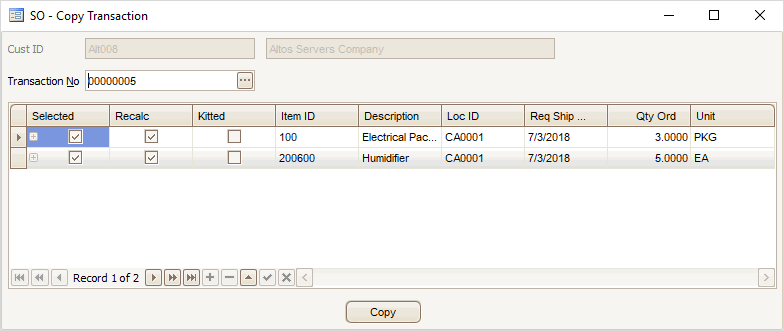
- Select a previous sales order transaction for the customer by double-clicking a transaction from the Transaction No drop-down list.
- To view the line items on the sales order in the case of a kitted item, click the plus sign for that item to expand the kit details.
- The Selected check box for each line item on that transaction is marked. Marked items and quantities will be copied to the current new sales order.
- If you want to order a quantity of items that is different than the Qty Ord, edit the Qty Ord field.
- If you want the system to recalculate the item price using the current price information from the pricing engine and based on the quantity entered in the copy function, mark the Recalc check box. If you do not want to recalculate the item price when you add it to the sales order, leave the check box blank. The copy process will retain the item price from the source record.
- Once you have marked the line items to copy to the new sales order, click the Copy button. The selected items will be added to the line items of the new sales order. Make sure to review the Qty Ordered on the current sales order.