Traverse Standard v11.0
Sales Forecasts
Use the Sales Forecasts function to forecast demand at the assembly level to both the Master Schedule and the RP reports, and represent your prediction for future unknown sales. If all your customers place their orders well ahead of the lead time required to fill those orders, you may have little need for sales forecasts and for master scheduling.
Sales forecasts consist of three pieces of information: what is being sold, when, and in what quantities for individual items and locations. You feed these sales forecasts into the master schedule and the RP report to get a net picture of the future. This picture helps you determine when to place purchase and work orders to supply assembly components or inventory items themselves in a timely manner to fill demand.
If you enter sales forecast information for a kit that involves an assembled item, keep in mind that the sales forecast affects the master schedule for the assembled item. Sales forecasts for kits and assembled items are also reflected in their components quantities when you generate RP data.
Use the Extend button on the toolbar to extend the selected forecast. In the Extend Forecasts dialog box that appears, select a Period Definition ID and Begin Date to use for the forecast extension, then click the OK button to return to the main screen.
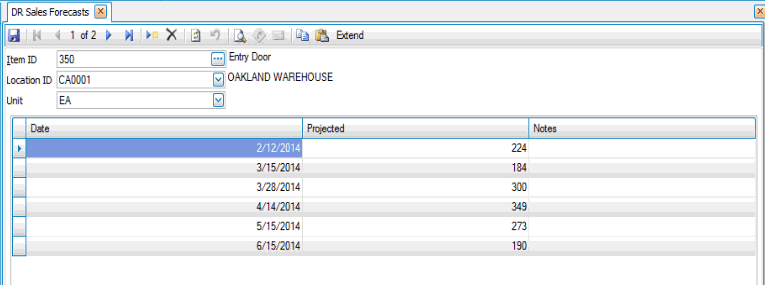
Creating a Sales Forecast
- Click the New button, on the toolbar, to open the Add New Forecast dialog box.
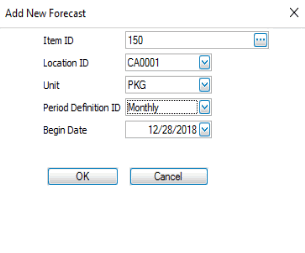
- Select an item from the Item ID field.
- The item's location ID will appear. Accept or change the item's location in the Location ID field.
- The item's unit of measure will appear. Accept or change the unit of measure from the Unit field.
- Select a period definition from the Period Definition ID field, and accept or edit the sales forecast beginning date in the Begin Date field. This box appears only when you need to create a new sales forecast for an item. Once you select a Period Definition ID and Begin Date and click OK, the system creates a list of dates for which you need to provide projected quantities.
- Enter, if applicable, any sales predictions in the Projected field. These values are used in the Master Schedule and on RP reports.
- Enter, if applicable, any reminders or additional information in the Notes field.
- Continue defining projected sales in periods until your forecast is complete.
- Click the Save button, on the toolbar, to save the new sales forecast.
Editing a Sales Forecast
- Select an item from the Item ID field.
- Select the item's location from the Location ID field.
- Edit the fields as necessary.
- Click the Save button, on the toolbar, to save any changes made to the sales forecast.
Deleting a Sales Forecast
- Select an item from the Item ID field.
- Select the item's location from the Location ID field.
- Click the Delete button, on the toolbar, to delete the selected sales forecast.
- Click Yes at the "Are you sure you want to delete selected record(s)?" prompt.
Produce a Sales Forecasts List
Use the Sales Forecasts List function to produce a list of the forecast information that you set up in the Sales Forecasts function. Use the Sales Forecasts function to change incorrect information printed on the master list. After you’ve made your changes, reprint the list.