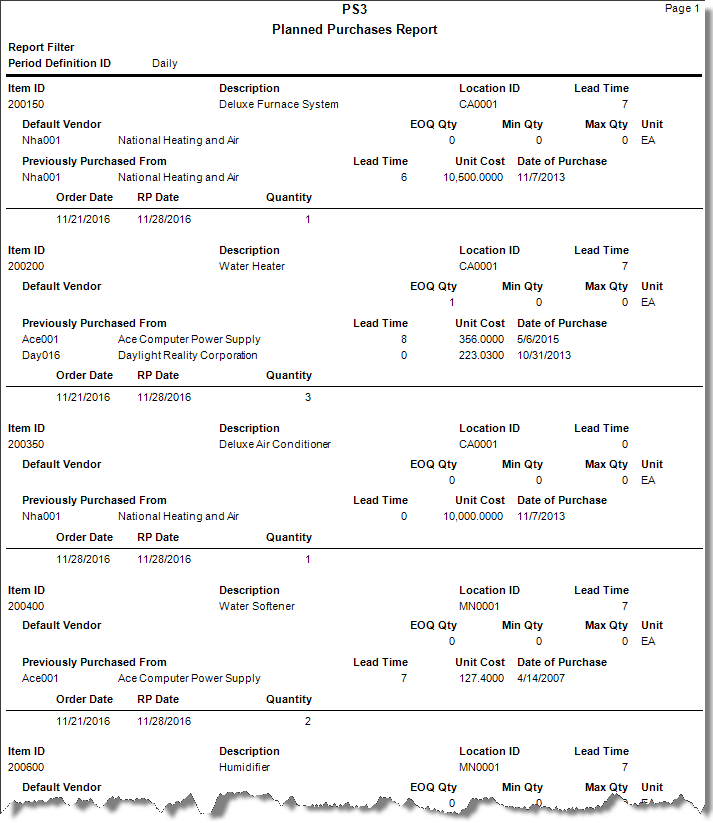Traverse Standard v11.0
Planned Purchases Report
Once you print and review the RP report, you may need to generate purchase requisitions. Use this report to view the order dates and the quantities the system automatically orders if you generate purchase requisitions. Based on the information provided, you may choose to manually address the purchasing requirements rather than allow the system to automatically generate purchase requisitions.
For example, if you do not like the dates and quantities the system plans to order after you review this information in the report, you could manually enter purchase orders or requisitions, then regenerate RP data, rerun the RP report, and reprint this report.
- Use the Data Filter to select the range of filtering options or leave the filter blank to include all available data.
- Select the timeframe for which you want to generate in the report from the Period Definition section.
- Click a command button to
| Select | To |
| Print the Planned Purchases Report using the selected criteria. | |
| Output | Output the report as a PDF. |
| Send | Save the report as a PDF and attach it to an email using your default mail program. |
| Preview | Preview the Planned Purchases Report using the selected criteria. |
| Reset | Reset all fields and report to their default selections. |