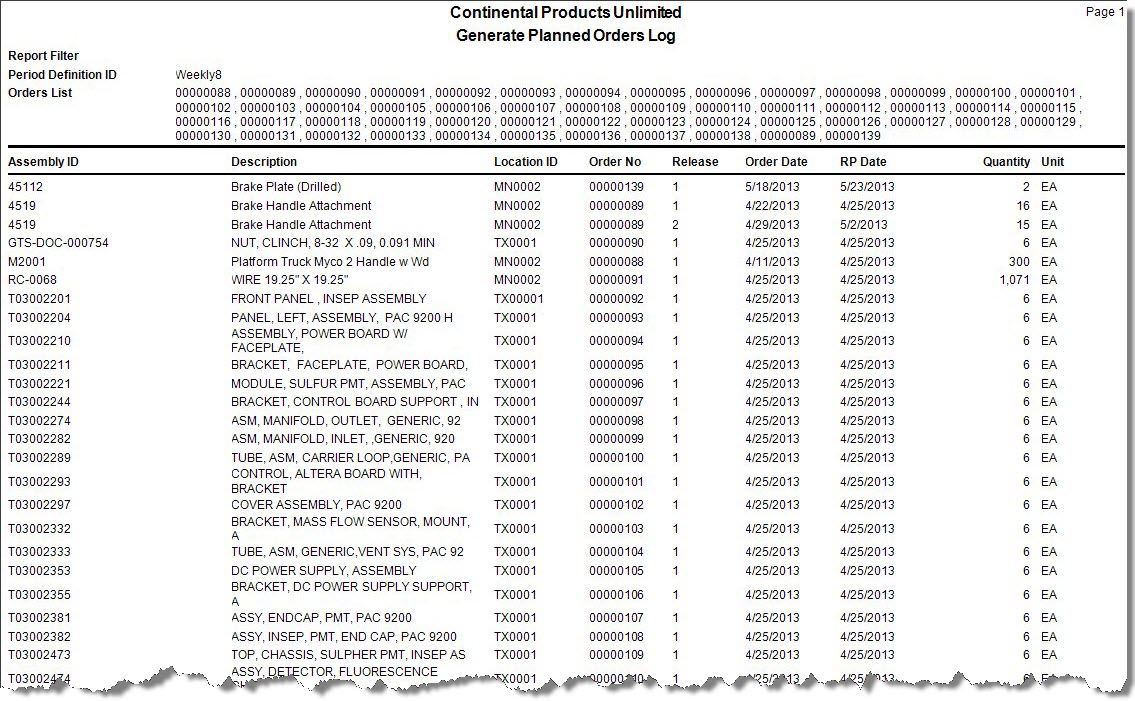Traverse Standard v11.0
Generate Planned Orders
Use the Generate Planned Orders function to create work orders within the Bill of Material/Kitting or MFG-Production application for assembled items that, according to the RP reports, you need to build or assemble. This function follows through with the information listed on the Planned Production Report.
New production orders are stored in the Bill of Material/Kitting or MFG-Production tables, not in RP tables. Use the tools in the Bill of Material/Kitting or MFG-Production application to issue, confirm, and complete production orders and generate production order reports. Refer to the Bill of Material/Kitting online help for more information.
Note: When you use this function, it is important that you use the same criteria you used to print the Planned Production Report; otherwise, the results may not be what you expect.
- Use the Data Filter to select the range of filtering options or leave the filter blank to include all available data.
- Select the period definition you want to generate from the Period Definition ID field.
- Select the production order status you want to generate from the Production Order Status field.
- Click the Build button on the toolbar to list production orders that meet your selection criteria.
- Select the orders you want to generate from the Select Orders section. Click the All button to select all orders. Click the None button to clear the check boxes.
- Click a command button to:
| Select | To |
| Write | Begin generating work orders. |
| Activity | Display the Activity Log to view generating activity. |
| Reset | Set all fields to their default values. |
| Build | List production orders that meet your selection criteria. |