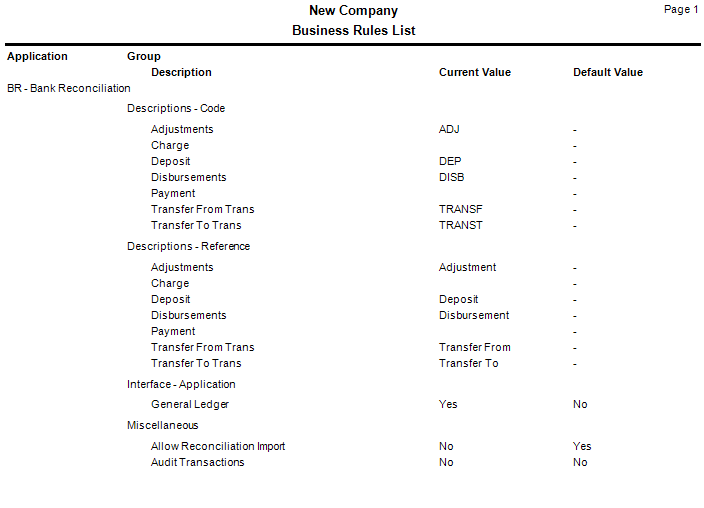Traverse Standard v11.0
Set up Bank Reconciliation Business Rules
Use the Business Rules function to interface Bank Reconciliation with General Ledger, enter code and reference descriptions, produce a list of invalid GL accounts, produce a list of code and reference descriptions, view transaction activity, and change the current fiscal year.
To set up Business Rules, follow these steps:
- Select Business Rules from the System Manager, Company Setup menu.
- The Business Rules screen appears. Select Bank Reconciliation.
- Select Yes to Allow Reconciliation Import to allow your bank's reconciliation report to be imported from a file; otherwise, select No. The import file would be set up using the the Reconciliation Import function on the SM Company Setup menu. You must have the Banking application installed for this option to be available.
-
Select Yes to Audit Transactions to audit bank reconciliation transactions; otherwise, select No. The transactions can be viewed using the Audit Explorer on the System Manager, System Audit menu.
- Select Yes to Allow Reconciliation Import to allow your bank’s reconciliation report to be imported from a file; otherwise, select No. The import file would be set up using the Reconciliation Import function on the SM Company Setup menu.
- Click Print to preview and print a report showing your selected business rules.
- Select Apply, OK, or Cancel.
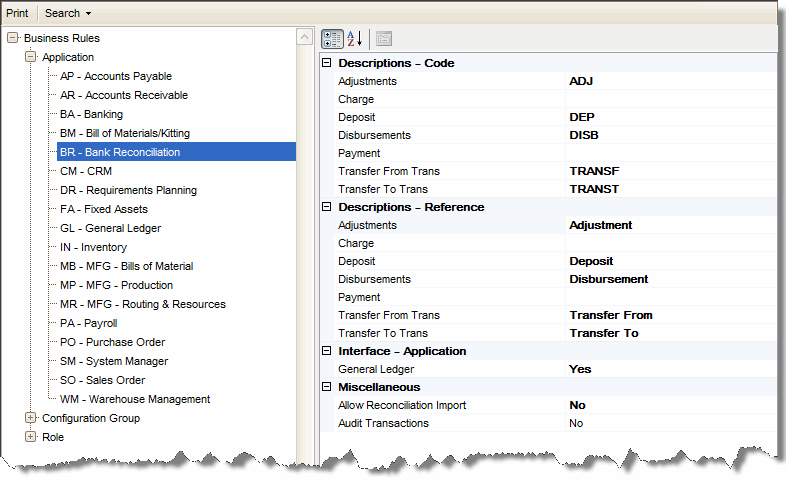
Descriptions - Code
Enter the Code Descriptions for Adjustments, Charges, Deposits, Disbursements, Payments, Transfers From Trans, and Transfers To Trans transactions. The code descriptions appear on the Transactions, Void Checks and Stop Payments, and Cleared Transactions screens. Code descriptions are posted to the GL Journal if Bank Reconciliation is interfaced with General Ledger.
Descriptions - References
Enter the Reference Descriptions for Adjustments, Charges, Deposits, Disbursements, Payments, Transfers From Trans, and Transfers To Trans transactions. The reference descriptions appear on the Transactions, Void Checks and Stop Payments, and Cleared Transactions screens. Reference descriptions are posted to the GL Journal if Bank Reconciliation is interfaced with General Ledger.
Interface - Application
Set up the interface between Bank Reconciliation and Accounts Payable/Purchase Order, Accounts Receivable/Sales Order, and Payroll in the Business Rules function of those applications, not in Bank Reconciliation. See the Business Rules function in each application’s Help pages for more information.
Select Yes to interface Bank Reconciliation with General Ledger; otherwise, select No. When Bank Reconciliation is interfaced with General Ledger, posting in Bank Reconciliation creates entries in the GL Journal. You can also use the System Manager Period Conversion function to close Bank Reconciliation accounting periods. (Transactions cannot be posted to closed accounting periods, and checks cannot be voided in closed accounting periods.)
Miscellaneous
Command Buttons
| Name | Description |
|---|---|
| Apply | Save the changes you have made to the business rules functions. The screen will remain open. |
| OK | Save the changes and exit the business rules function. |
| Cancel | Close the business rules screen without saving any changes. |
| Preview and print a business rules report. | |
| Search | Search for a business rule. |