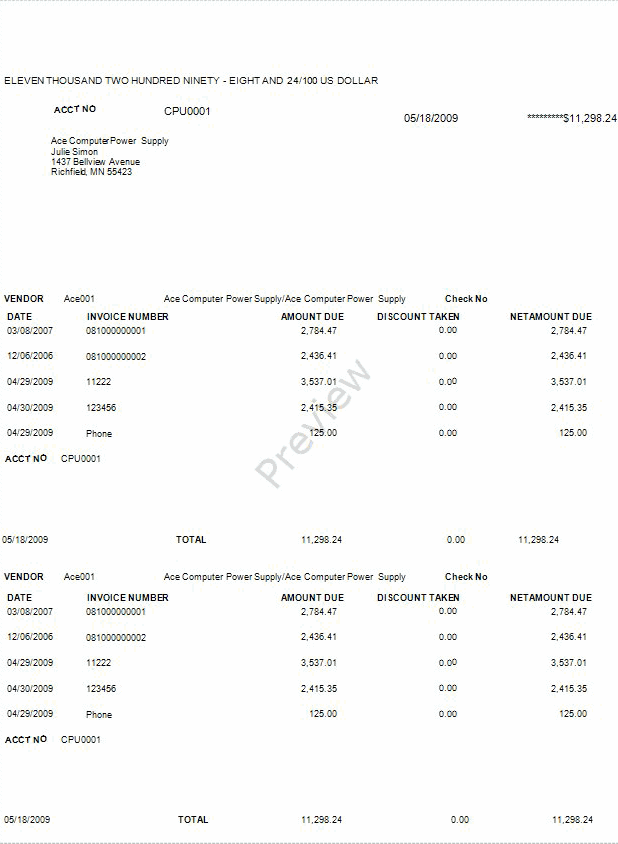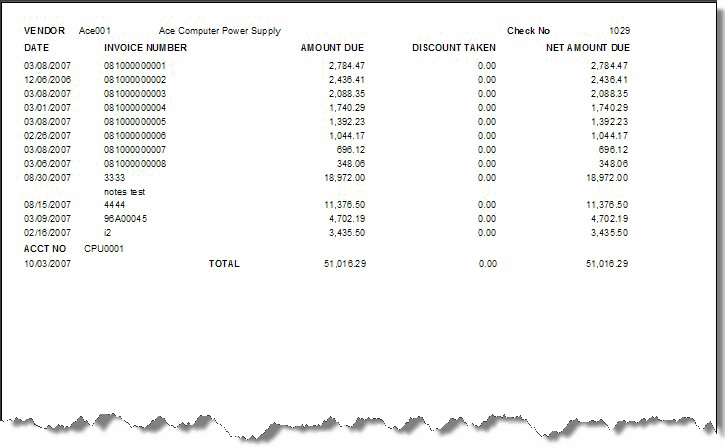Traverse Standard v11.0
Print Checks
Use the Print Checks function to print the checks you have selected. Before you can print checks, you must prepare checks using the Prepare Payments function.
The date,
After printing checks, a log report showing the totals generates.
Note: A PostNet barcode, which is an extension of the 9-digit zip code used by the United States Postal Service, is printed on your checks if you select the PostNet option in the Country Codes function in System Manager.
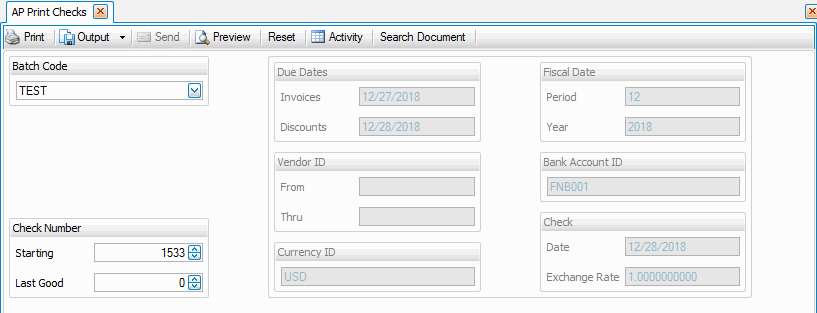
- Select the batch code containing the checks to print from the Batch Code field. This box is only available when you selected yes to the use batch processing in the business rules function.
- The Invoices Due Date, Vendor IDs, Currency, Discounts Due Date, Check Date, Fiscal Period and Year, Bank Account, and Payment Exchange Rate (as applicable) you selected when you prepared checks are displayed.
- Enter the number of the first check to print in the Check Number Starting field.
Note: If you are reprinting checks, specify the last good check number in the Last Good field. If you have a print problem, you must restart the Print Checks function. When you restart, enter the next good check number in the Starting Check Number field and the last good check to print in the Last Good Check Number field. The Restart will reprint the checks after the last good check number and renumber the checks that are printing. - Click a command button to
- After the checks are printed a printer confirmation box appears to show you which printer the checks were sent to.
-
After the checks are printed, the Print Checks Total report displays the number of checks printed, amount due, discounts and total paid.
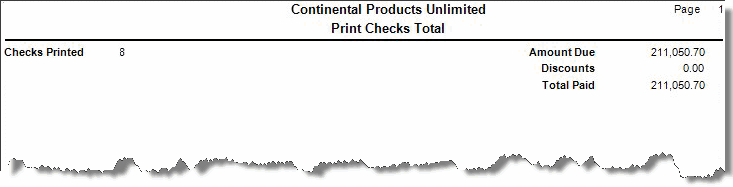
| Click | To |
|---|---|
| Print checks. | |
| Preview | View a preview of the checks to print. |
| Reset | Set all fields to their default values. |
| Output | Output checks as PDF, HTML, MHT, PNG, and RTF. |
| Activity | Open the Activity Log dialog box where you can view information from previous file creation. |
| Search Document | Open the Archived documents search dialog box. This button is only available when you select 'Yes' to Use Archive in the Business Rules. |